Need help with your online gallery? Whatever you do, DO NOT screenshot your photos. This lowers the quality of them and will make them appear pixelated. I’ll cover how to download the full gallery, one photo on a computer, one photo on Iphone’s Safari, one photo using Chrome mobile, and how to purchase prints.
How to download the full gallery
1. Click on the gallery link Makayla sent to you. The gallery will look similar to this (downloading the full gallery on mobile is very similar)
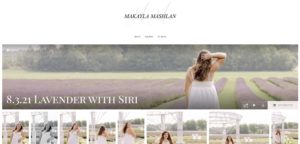
2. At the bottom right hand side of the feature image, there is a download arrow. Click on that.

3. A box will appear asking for your email. Enter your email and click “SEND EMAIL”
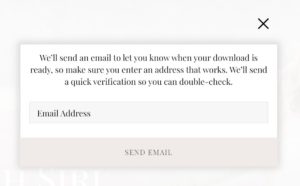
4. The box will then change, letting you know that you will soon have an email in your inbox.
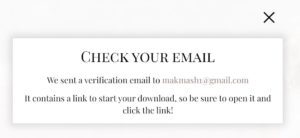
5. There will be an email in your inbox that looks like this. Click on the link.
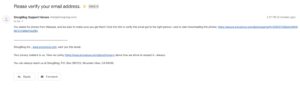
6. This will then appear. It will take a few moments until your high-resolution images will be ready for download.
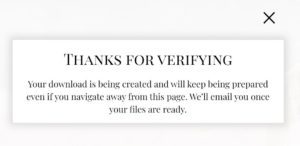
7. After waiting a few moments, a new email will appear in your inbox that looks like this. Click “DOWNLOAD ZIP” and your download will begin. Please be paitient as it may take some time for all of your photos to download depending on your internet speed.
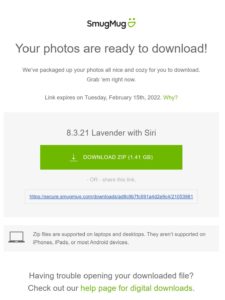
8. Once they have finished downloading, navigate to your files and click on “downloads”. A folder will appear that contains the full gallery of images. 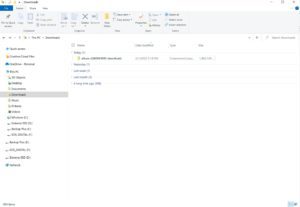
9. Double click on that gallery and hit ctrl+A. This will select all of the photos in the gallery so you can drag and drop them into a new folder on your computer.
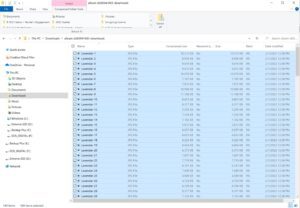
How to download one photo from your computer
1. Double click on the photo you wish to download.
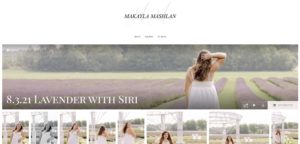
2. The photo will pull up like this. Click on the download symbol. (It’s the bottom one on the top left side)

3. Your photo will pull up like this. Right click and hit “Save As” to save it wherever you wish on your computer.
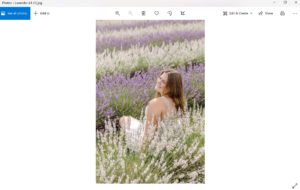
How to download one photo from Safari (Iphone)
1. Open your online gallery link and tap on the photo you wish to download
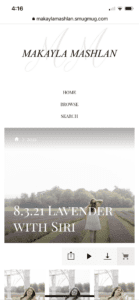
2. Tap on the download symbol on the bottom left corner

3. Tap “Download”
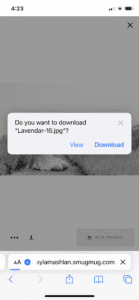
4. After waiting a moment, tap on the little blue arrow in the bottom left corner, then tap “Downloads”
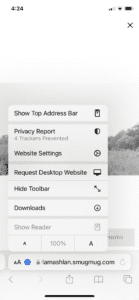
5. Tap the photo you wish to download.
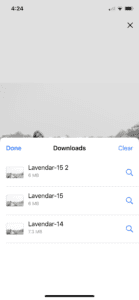
6. Tap the download symbol in the bottom left corner.

7. Tap “Save Image” and you’ll find it in your photos gallery!
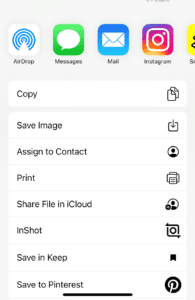
How to download one photo from Chrome mobile
1. Open your online gallery link and tap on the photo you wish to download
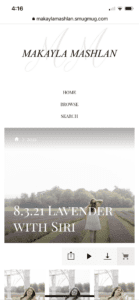
2. Tap the download symbol in the bottom left corner

2. Tap “Open in…”
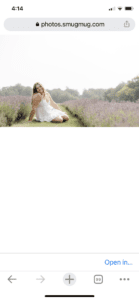
3. Tap “OK” (You may skip this step if you’ve already done this in the past)
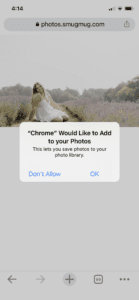
5. Tap “Save Image” and it will be in your photos gallery!
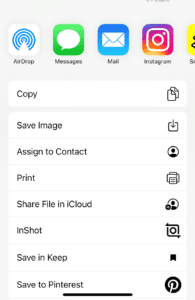
How to purchase prints
1. Open your online gallery
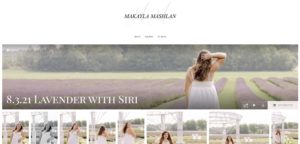
2. Click on “Buy photos” at the bottom left hand side of the feature image, or at the bottom of each image.

3. This window will then appear giving you the option to purchase paper prints, wall art, desk art, keepsakes, albums, and greeting cards. Add your order to the cart and purchase when ready!

I hope this helps! If you’re having any trouble at all, please don’t hesitate to contact Makayla.
artfully preserving the unforgettable
GET IN TOUCH
I’m here to be your photographer, friend, and hype-woman. Let's make your dream photos a reality.